Learn How to Add Resume to LinkedIn Profile
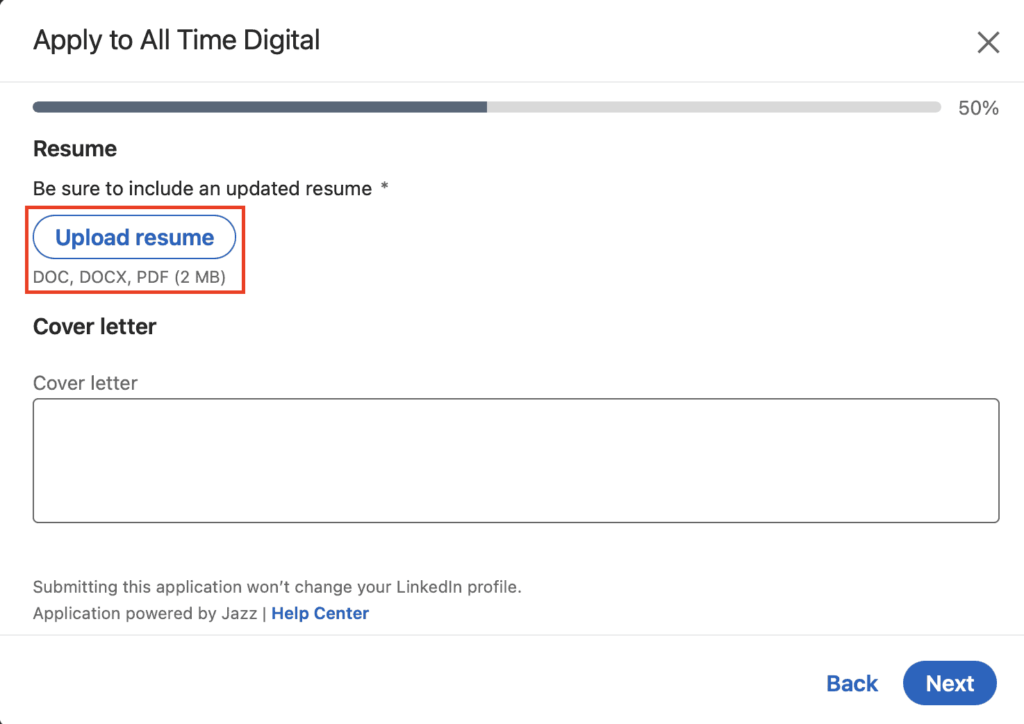
How to Add Resume to LinkedIn Profile Effectively
LinkedIn is an essential platform for professionals, job seekers, and recruiters. One crucial feature of LinkedIn is the ability to upload your resume directly to your profile, making it accessible to potential employers and connections. In this comprehensive guide, we’ll cover everything you need to know about how to add resume to LinkedIn profile, including detailed steps, tips, and answers to frequently asked questions.
Why Should You Add Resume to LinkedIn Profile?
Before diving into the step-by-step process, it’s important to understand why you should add your resume to your LinkedIn profile:
- Enhanced Visibility: Having your resume on your LinkedIn profile increases your visibility to recruiters who are actively searching for candidates.
- Professionalism: A LinkedIn profile with an attached resume looks complete and professional, making a positive impression on potential employers.
- Convenience: Adding your resume to LinkedIn makes it easier for you to apply for jobs directly through the platform and provides a quick reference for your connections.
How to Add Resume to LinkedIn Profile: Step-by-Step Guide
How to Add Resume to LinkedIn Profile on the Web
- Log in to LinkedIn: Open your web browser and log in to your LinkedIn account.
- Navigate to Your Profile: Click on your profile picture or name to go to your profile page.
- Click on "Add Profile Section": This button is located below your profile photo.
- Select "Featured": In the dropdown menu, choose the "Featured" option.
- Add Media: Click on "Media" to upload your resume.
- Upload Your Resume: Select the resume file from your computer (preferably in PDF or Word format).
- Add a Title and Description: Provide a title (e.g., "Resume") and a brief description if needed.
- Save: Click "Save" to complete the process.
How to Add Resume to LinkedIn Profile on Mobile App
- Open the LinkedIn App: Log in to your LinkedIn account via the mobile app.
- Go to Your Profile: Tap on your profile picture in the top left corner.
- Edit Your Profile: Tap the pencil icon to enter edit mode.
- Add to Featured Section: Scroll down to find the "Featured" section and tap "Add".
- Upload Your Resume: Select "Add Media" and choose the resume file from your device.
- Title and Description: Add a title and description for your resume.
- Save: Tap "Save" to upload your resume.
Where is My Resume on LinkedIn App?
After uploading, your resume will appear in the "Featured" section of your profile. To view it:
- Open LinkedIn App: Log in and navigate to your profile.
- Scroll Down: Find the "Featured" section.
- View Resume: Your resume will be displayed here, making it accessible to anyone viewing your profile.
Frequently Asked Questions (FAQs)
Should I Add Resume to LinkedIn Profile?
Adding your resume to your LinkedIn profile has several advantages, but it’s essential to consider the following factors:
- Privacy Concerns: Your resume might contain personal information. Ensure you’re comfortable with this information being public.
- Redundancy: Your LinkedIn profile already serves as an extended resume. Adding a separate document might be redundant.
- Customization: Different jobs might require different resume versions. LinkedIn doesn’t allow multiple resumes, limiting customization.
How to Add Resume to LinkedIn Profile Using YouTube Tutorials
If you prefer video tutorials, YouTube offers numerous guides on how to add resume to LinkedIn profile. Search for "how to add resume to LinkedIn profile - YouTube" to find step-by-step videos.
What to Do If the Upload Resume Functionality is Temporarily Unavailable
If LinkedIn’s resume upload functionality is temporarily unavailable, follow these steps:
- Check LinkedIn Help Center: Visit the help center to check for any ongoing issues.
- Try Again Later: Often, technical issues are resolved quickly. Try uploading your resume again after some time.
- Contact Support: If the problem persists, contact LinkedIn support for assistance.
How to Delete Resume on LinkedIn
If you need to remove or update your resume, follow these steps:
- Log in to LinkedIn: Access your account via the web or mobile app.
- Go to Your Profile: Navigate to your profile page.
- Find the Featured Section: Locate the "Featured" section where your resume is uploaded.
- Click on the Resume: Select the resume you wish to delete.
- Click "Remove" or "Delete": Confirm the action to delete the resume from your profile.
LinkedIn Resume Builder: An Alternative to Adding Resume
LinkedIn offers a resume builder tool that can help you create a polished resume based on your profile information.
- Access the Resume Builder: Go to the LinkedIn resume builder tool from the Jobs section.
- Create New Resume: Click on "Create new resume" and choose a format.
- Auto-Fill with LinkedIn Profile: Use your LinkedIn profile to auto-fill the resume fields.
- Edit and Customize: Make necessary edits and customize the resume to suit your needs.
- Download: Save and download the resume in your preferred format.
Best Practices for Adding Resume to LinkedIn Profile
Ensure Your Resume is Up-to-Date
Before uploading, make sure your resume is current and accurately reflects your latest job experience, skills, and achievements.
Use Keywords
Incorporate relevant keywords in your resume to make it easily searchable by recruiters. This includes industry-specific terms and job titles.
Keep It Professional
Your resume should be professional in tone and format. Avoid casual language and ensure it’s free from typos and errors.
Format Correctly
Ensure your resume is in a readable format. PDFs are generally preferred as they maintain formatting across different devices.
Optimize for ATS
Many companies use Applicant Tracking Systems (ATS) to screen resumes. Ensure your resume is ATS-friendly by using standard fonts and avoiding complex layouts.
How to Add Your Resume to Linkedin Profile Video Tutorial
Conclusion
Adding your resume to LinkedIn is a strategic move to enhance your professional visibility and attract job opportunities. Whether you use the web or mobile app, the process of how to add resume to LinkedIn profile is straightforward. Keep your resume updated, professional, and optimized for both human readers and ATS. By following the steps outlined in this guide, you can leverage LinkedIn’s platform to advance your career in 2024.
Remember, your LinkedIn profile is a reflection of your professional persona. A well-crafted resume, coupled with a complete and active LinkedIn profile, can significantly boost your job prospects and professional network. Happy networking!
By understanding how to add resume to LinkedIn profile and following best practices, you can make the most of LinkedIn’s features and enhance your professional presence. This comprehensive guide covers everything you need to know about adding your resume to LinkedIn, ensuring that you are well-prepared to showcase your skills and experience to potential employers.




0 Comments